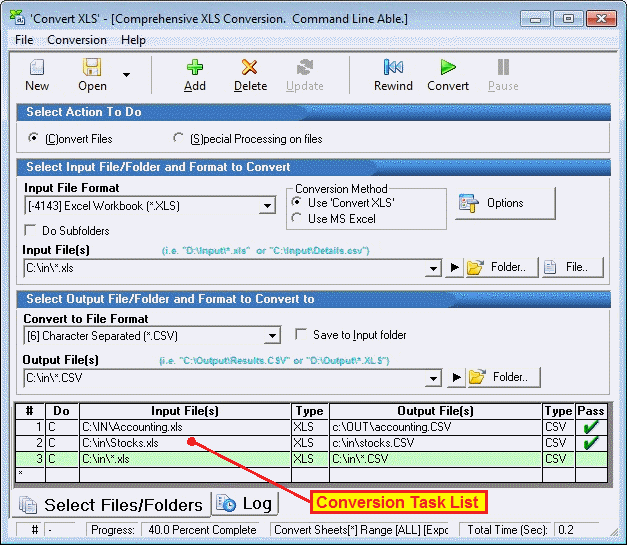
Obviously, before ‘Convert XLS’ can do anything, you the user must specify what exactly is to be done. Each 'item' that is being processed is considered a conversion task. You specify a conversion task in the upper portion of the program's user interface, and once completely specified, optionally press the Add button. As you add conversion tasks, you will see them listed sequentially in the bottom portion of the user interface called the conversion task list.
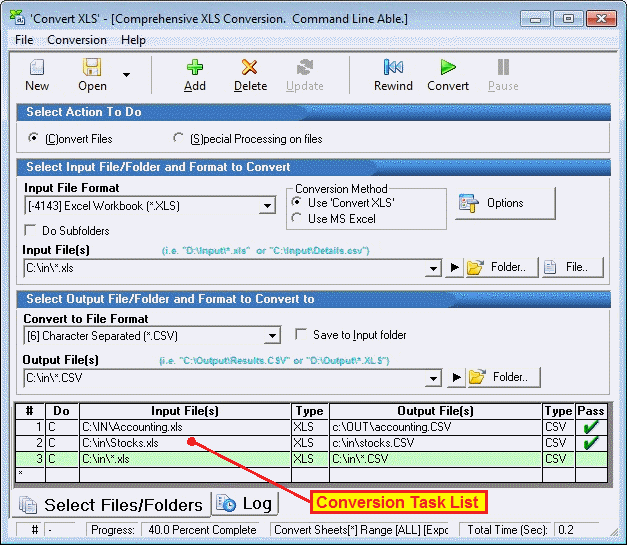
You may edit a conversion task by first selecting it by clicking it in the conversion task list. After changing the settings, click the Update button in the upper toolbar. Double clicking on a conversion task list item will open the options dialog box associated with the conversion item.
NOTE: The word "task" is used often in this manual, and is meant to refer to a single operation that shows up as a single row in the conversion task list.
When specifying a task, the very first thing you choose is whether it is going to be a conversion or special process task. File conversion takes a file and changes its type (i.e. from XLS to CSV). To manipulate the contents of a file, select "Special Processing on Files".
More:
'Conversion Task'
Saving and Restoring a 'Conversion Job'