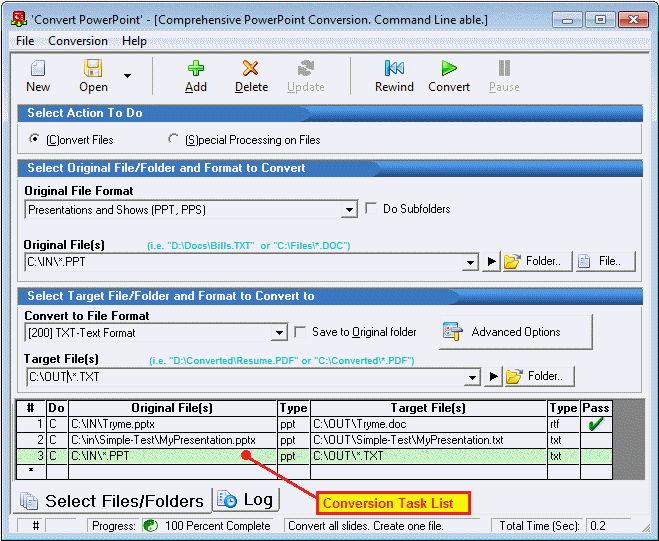
Obviously, before CPPT can do anything, you the user must specify what exactly is to be done. Each 'item' to be done is considered a conversion task. You specify a conversion task in the upper portion of the program's user interface, and once completely specified, optionally press the Add (or ALT-A) button. As you add conversion tasks, you will see them listed sequentially in the bottom portion of the user interface within the conversion task list.
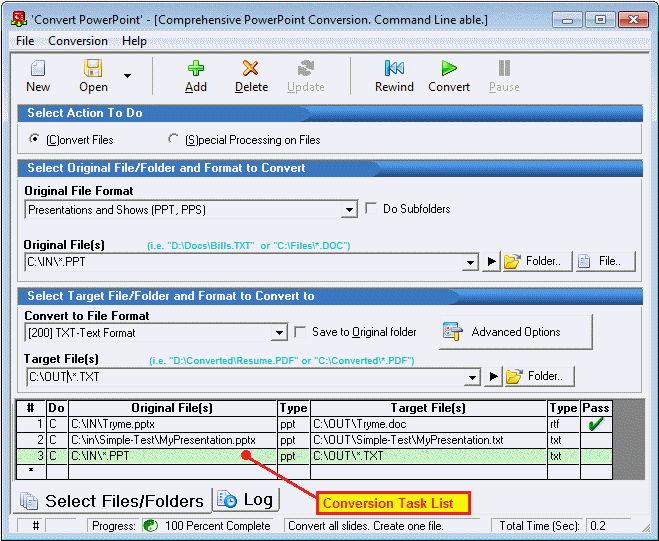
You may edit a conversion task by first selecting it in the conversion task list with a mouse click. After changing the settings, click the Update button in the upper toolbar. Double clicking on a conversion task list item will open the Advanced Options associated with the conversion item.
NOTE: The word "task" is used often in this manual, and is meant to refer to a single operation that shows up as a single row in the conversion task list.
When specifying a task, the first thing you choose is whether it is going to be a conversion or special process task. File conversion takes a file and changes its type (e.g. from PPT to TXT). To manipulate file contents, select "Special Processing on Files".
If you are doing a conversion task, you'll also specify the input and output file(s) as well as their respective file types. The Advanced Options button provides additional specifications.
One or more conversion tasks can be grouped together and are referred to as a Conversion Job which is discussed next.
See also:
Conversion Task