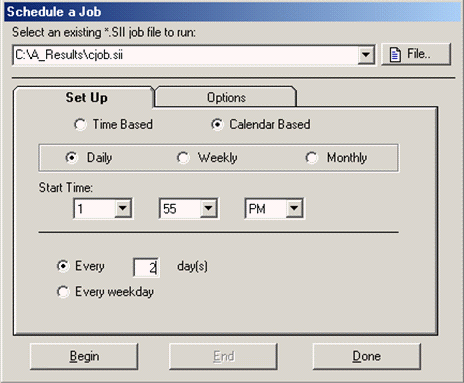
A short video has been prepared covering this topic. However, the description below is much more comprehensive.
CD includes a built in timer that allows you to run a saved Conversion Job at a specified interva,l anywhere from seconds to months apart. You have the choice of running the job at a specific time, day and date (Calendar Based) or running it periodically every specified time period (Time Based). You may want to use this feature in combination with the program options to skip, move or delete an input file after processing to avoid converting the same files again and again.
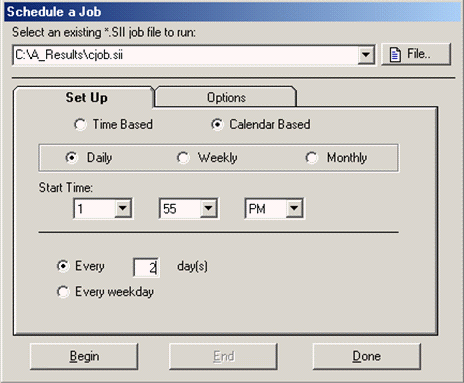
Before enabling the scheduler, you must have a conversion job (*.SII) saved to a file. Please see the Saving And Restoring A Conversion Job section for instructions on how to create a conversion job file.
IMPORTANT!!! Be certain to REWIND before you save a conversion job file if you want to start from the beginning the next time you load or schedule the file.
To schedule a conversion job:
1. From the Conversion menu, select Schedule A Conversion Job (or press F8) to display the job scheduling form shown above.
2. Specify an existing *.SII conversion job file.
3. Select one of the two possible scheduling methods:
Time Based: Use this for jobs that will run continuously every specified time period (e.g. every 35 minutes)
Calendar Based: Use this to select a specific time and day to run the job (e.g. the 3rd day of every month at 10:30 PM).
4. Click Begin to initiate the scheduler.
The title bar of the application will countdown and display the time remaining until the next job is run.
Note: You can use the Windows Task Scheduler instead. Its functions are different.
See also:
Scheduling a Conversion Job