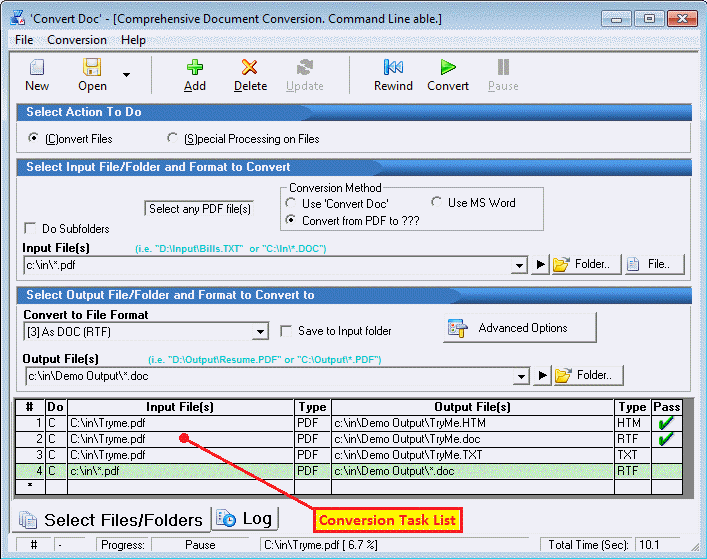
Before CD can do anything, you must specify what exactly is to be done. Each item to be done is called a conversion task.
To specify a conversion task:
As you add conversion tasks, you will see them listed sequentially in the in the conversion task list.
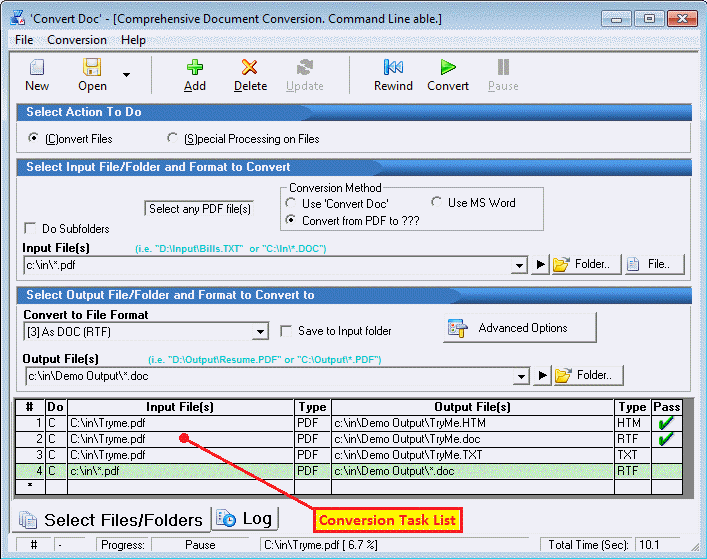
To edit a conversion task:
To open the Advanced Options associated with an item, double-click it on the conversion task list.
NOTE: In this manual, the word task refers to a single operation that shows up as a single row in the conversion task list.
When specifying a task, the first thing you choose is whether it is going to be a conversion or special process task. File conversion takes a file and changes its type (e.g. from DOC to PDF). To manipulate file contents, select (S)pecial Processing on Files.
If you are doing a conversion task, you'll also specify the input and output file(s) as well as their respective file types. The Advanced Options button provides additional specifications.
One or more conversion tasks can be grouped together and are referred to as a Conversion Job.
See also:
Conversion Task